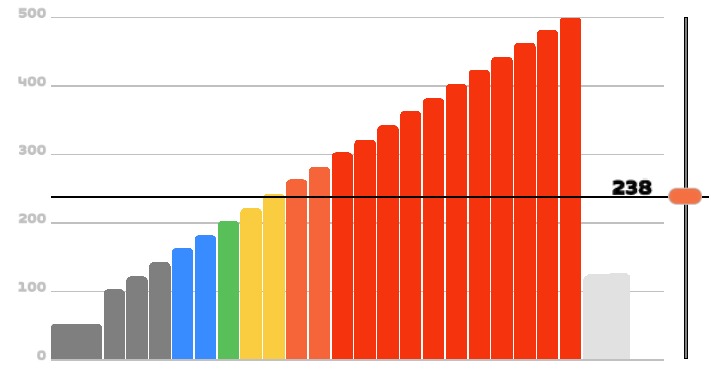Our test is maximal and stepwise, starting with a 3-minute warm-up at 50 watts, then ramping up to 100 watts with 20 watt increments every 80 seconds until exhaustion.
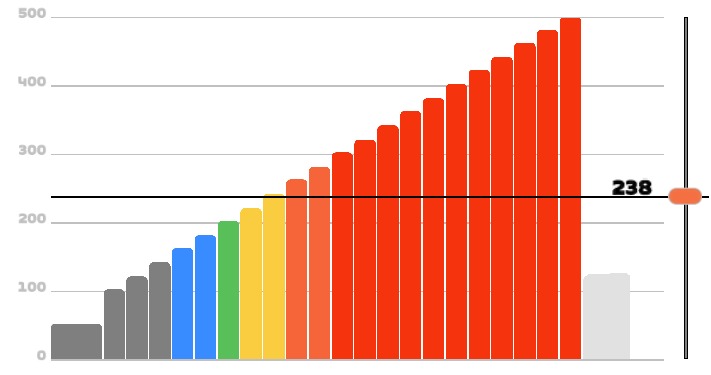
You can download this protocol for Zwift at the following link.
To load it in your Zwift session, you must access in your computer to Documents/Zwift/Workouts/###### (user id), and leave the file you downloaded (“CHASKi_Ramp_Test.zwo”) inside that folder.
For the test to remain with the steps set at the indicated power, it will be necessary to modify the FTP of your Zwift account to 238 watts, only for evaluation purposes.
Before starting it is important that you position your CHASKi well, centered and under the nose, but without being in contact with it and that the oral sensor is in front of the mouth, as shown in the picture. To position it you can use adhesive tapes or the elastic fixation, we recommend moving the head in different directions to make sure that your CHASKi is firm.

Once in Zwift you must link the heart band and the smart trainer so that we can associate the heart rate and power data to your thresholds.
Some important considerations during the test:
- You should not talk or drink liquid because it generates noises in the signal.
- You should not stand on the pedals.
- You can change gears during the test.
- You must maintain a cadence between 80 and 100 rpm.
We also recommend that the athlete does not have the CHASKi app in sight so that he/she does not voluntarily control his/her breathing.
The test is stopped when the athlete reports having reached exhaustion or when he/she is unable to sustain the suggested cadence or watts.
To ensure that the test was maximal, the athlete must have reached 95% of the theoretical maximum heart rate or a subjective perception of effort ≥ 17 (Very hard), according to the Borg scale.
At the end of the activity you must save it and download the .fit file from your training platform (Garmin connect, Training peaks, Strava, etc) and then enter lab.chaski.fit to upload it to the activity performed.